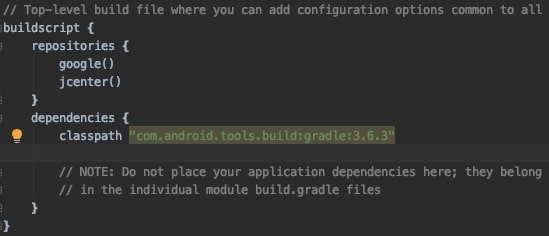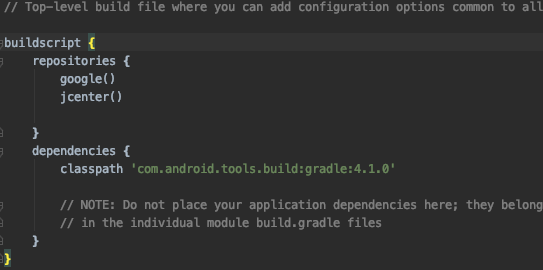Quick Start (Java)
Supported Environment
Minimum supported Android API level is
23Target Android API level is
33Camera permission,Network permissionandNetwork connected environmentare required.Build target to REAL DEVICEduring the development process.
SeeSo SDK uses the front camera of the device.
Sample Project
Please check out sample project page for implementation and testing the SDK.
Environment Set-ups
Download SDK from Here. There should be two files:
- libgaze-release.aar
- gazetracker-release.aar
Make sure
Languageis set toJava, andMinimum SDKis set toAPI 23.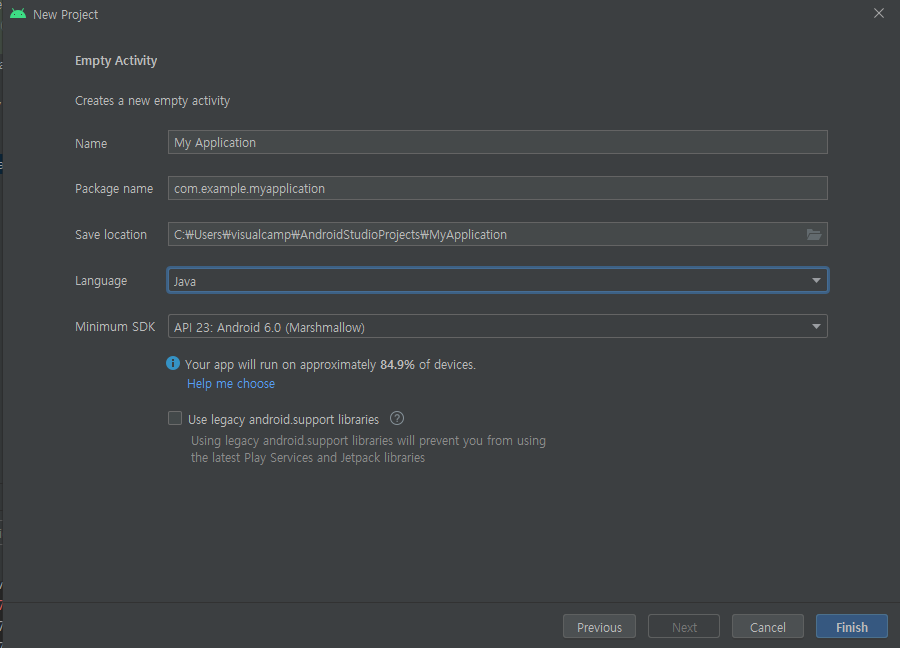
Copy
gazetracker-release.aarandlibgaze-release.aarto project'slibsdirectory.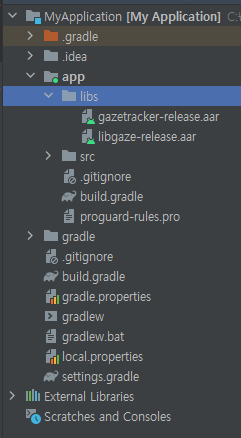
Go to [File > Project Structure > Dependencies] from the Android Studio, then select
Jar Dependencyby selecting+button.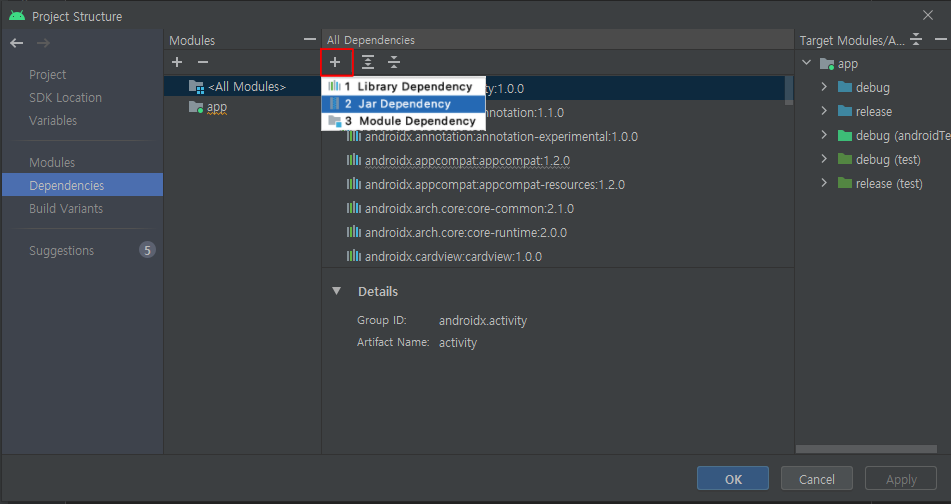
Type
libs/gazetracker-release.aarinStep 1, then selectimplementationinStep 2. PressOK.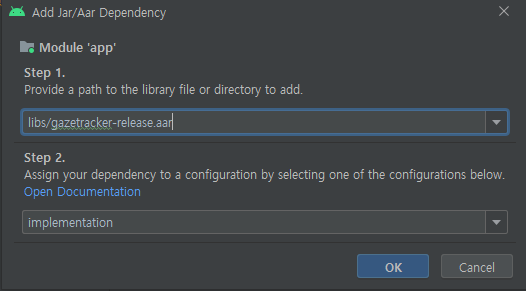
Repeat
step 5forlibs/libgaze-release.aar.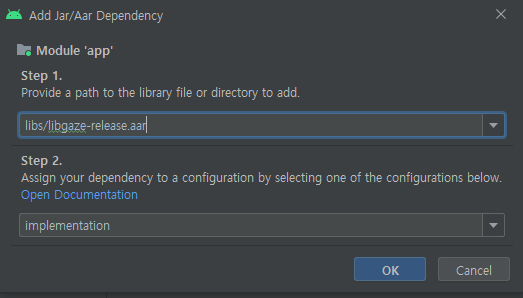
All added
aarfiles should show up on theAll Dependenciestab.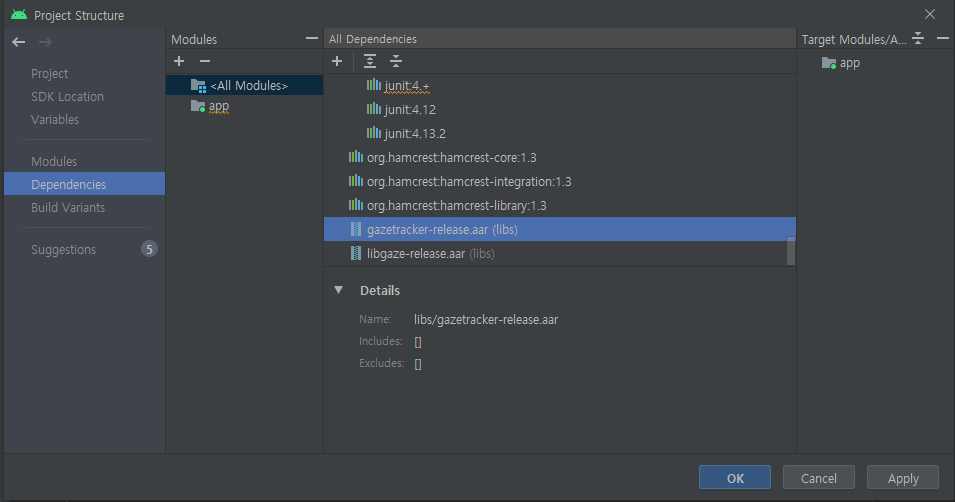
Open [build.gradle] in
appdirectory, the addimplementation filesfor eachaarfile.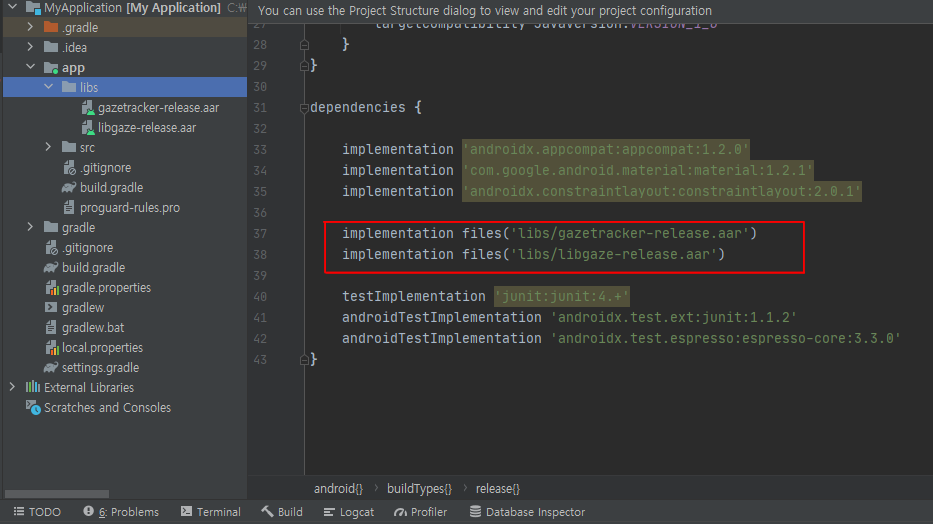
Open
MainActivity, and importcamp.visual.xxxto check if all libraries are imported.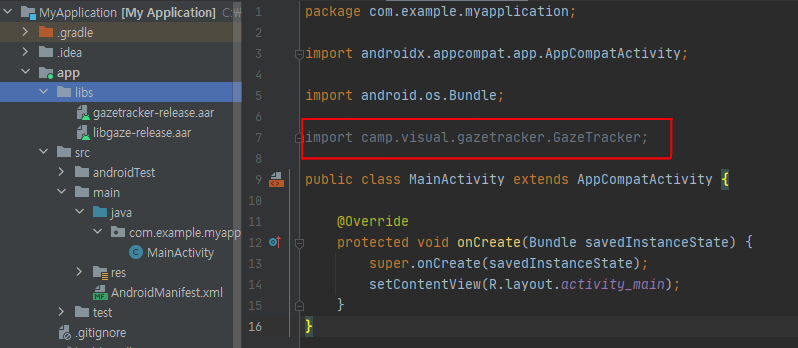
Open [build.gradle] file and change
minSdkVersionto23,targetsdkVersionto30, then append the dependency for imported SDK modules.
Sample App Implemetation
Required Imports for Quick-Start
- Import all the dependcies to run sample codes in this Quick-Start.
- v2.x.x
- v3.x.x
// SeeSo Imports
import camp.visual.gazetracker.GazeTracker;
import camp.visual.gazetracker.callback.GazeCallback;
import camp.visual.gazetracker.callback.InitializationCallback;
import camp.visual.gazetracker.constant.InitializationErrorType;
import camp.visual.gazetracker.filter.OneEuroFilterManager;
import camp.visual.gazetracker.device.GazeDevice;
import camp.visual.gazetracker.gaze.GazeInfo;
// Android Imports
import android.Manifest;
import android.content.pm.PackageManager;
import android.os.Build;
import android.provider.Settings;
import android.util.Log;
// SeeSo Imports
import camp.visual.gazetracker.GazeTracker;
import camp.visual.gazetracker.callback.GazeCallback;
import camp.visual.gazetracker.callback.InitializationCallback;
import camp.visual.gazetracker.constant.InitializationErrorType;
import camp.visual.gazetracker.filter.OneEuroFilterManager;
import camp.visual.gazetracker.device.CameraPosition;
// Android Imports
import android.Manifest;
import android.content.pm.PackageManager;
import android.os.Build;
import android.provider.Settings;
import android.util.Log;
Check SDK Status
Try logging the SDK version to make sure SDK is ready to use.
public class MainActivity extends AppCompatActivity {
private static final String TAG = MainActivity.class.getSimpleName();
@Override
protected void onCreate(Bundle savedInstanceState) {
super.onCreate(savedInstanceState);
setContentView(R.layout.activity_main);
Log.i("SeeSo", "sdk version : " + GazeTracker.getVersionName());
}
}The internet and camera permission are need to be set at SDK manifest. The camera permission required at runtime, so you should get the camera permission before using teh SeeSo SDK.
Camera Permission
Following is a simple example getting the camera permission. The code will call
permissionGrantedwhen the permission is authorized.public class MainActivity extends AppCompatActivity {
private static final String[] PERMISSIONS = new String[]
{Manifest.permission.CAMERA};
private static final int REQ_PERMISSION = 1000;
@Override
protected void onCreate(Bundle savedInstanceState) {
super.onCreate(savedInstanceState);
setContentView(R.layout.activity_main);
checkPermission();
Log.i("SeeSo", "sdk version : " + GazeTracker.getVersionName());
}
private void checkPermission() {
if (Build.VERSION.SDK_INT >= Build.VERSION_CODES.M) {
// Check permission status
if (!hasPermissions(PERMISSIONS)) {
requestPermissions(PERMISSIONS, REQ_PERMISSION);
} else {
checkPermission(true);
}
}else{
checkPermission(true);
}
}
@RequiresApi(Build.VERSION_CODES.M)
private boolean hasPermissions(String[] permissions) {
int result;
// Check permission status in string array
for (String perms : permissions) {
if (perms.equals(Manifest.permission.SYSTEM_ALERT_WINDOW)) {
if (!Settings.canDrawOverlays(this)) {
return false;
}
}
result = ContextCompat.checkSelfPermission(this, perms);
if (result == PackageManager.PERMISSION_DENIED) {
// When if unauthorized permission found
return false;
}
}
// When if all permission allowed
return true;
}
private void checkPermission(boolean isGranted) {
if (isGranted) {
permissionGranted();
} else {
finish();
}
}
@Override
public void onRequestPermissionsResult(int requestCode, @NonNull String[] permissions, @NonNull int[] grantResults) {
super.onRequestPermissionsResult(requestCode, permissions, grantResults);
switch (requestCode) {
case REQ_PERMISSION:
if (grantResults.length > 0) {
boolean cameraPermissionAccepted = grantResults[0] == PackageManager.PERMISSION_GRANTED;
if (cameraPermissionAccepted) {
checkPermission(true);
} else {
checkPermission(false);
}
}
break;
}
}
private void permissionGranted() {
}
}
GazeTracker Initialization
- This is an example that initializes
GazeTracker. This example is implemented with the Galaxy Tab s5e screen origin. - Please enter proper
licenseKeyto initializeGazeTracker.
- v2.x.x
- v3.x.x
...
GazeTracker gazeTracker = null;
...
private void permissionGranted() {
initGaze();
}
private void initGaze() {
GazeDevice gazeDevice = new GazeDevice();
gazeDevice.addDeviceInfo("SM-T720", -72f, -4f); // tab s5e
String licenseKey = "YOUR_DEVELOPMENT_LICENSE_KEY";
GazeTracker.initGazeTracker(getApplicationContext(), gazeDevice, licenseKey, initializationCallback);
}
private InitializationCallback initializationCallback = new InitializationCallback() {
@Override
public void onInitialized(GazeTracker gazeTracker, InitializationErrorType error) {
if (gazeTracker != null) {
initSuccess(gazeTracker);
} else {
initFail(error);
}
}
};
private void initSuccess(GazeTracker gazeTracker) {
this.gazeTracker = gazeTracker;
}
private void initFail(InitializationErrorType error) {
String err = "";
if (error == InitializationErrorType.ERROR_INIT) {
// When initialization is failed
err = "Initialization failed";
} else if (error == InitializationErrorType.ERROR_CAMERA_PERMISSION) {
// When camera permission doesn not exists
err = "Required permission not granted";
}
...
else {
// Gaze library initialization failure
// It can ba caused by several reasons(i.e. Out of memory).
err = "init gaze library fail";
}
Log.w("SeeSo", "error description: " + err);
}
...
...
GazeTracker gazeTracker = null;
...
private void permissionGranted() {
initGaze();
}
private void initGaze() {
String licenseKey = "YOUR_DEVELOPMENT_LICENSE_KEY";
GazeTracker.initGazeTracker(getApplicationContext(), licenseKey, initializationCallback);
}
private InitializationCallback initializationCallback = new InitializationCallback() {
@Override
public void onInitialized(GazeTracker gazeTracker, InitializationErrorType error) {
if (gazeTracker != null) {
initSuccess(gazeTracker);
} else {
initFail(error);
}
}
};
private void initSuccess(GazeTracker gazeTracker) {
this.gazeTracker = gazeTracker;
CameraPosition cp = new CameraPosition("SM-T720", -72f, -4f); // tab s5e
gazeTracker.addDevice(cp)
}
private void initFail(InitializationErrorType error) {
String err = "";
if (error == InitializationErrorType.ERROR_INIT) {
// When initialization is failed
err = "Initialization failed";
} else if (error == InitializationErrorType.ERROR_CAMERA_PERMISSION) {
// When camera permission doesn not exists
err = "Required permission not granted";
}
...
else {
// Gaze library initialization failure
// It can ba caused by several reasons(i.e. Out of memory).
err = "init gaze library fail";
}
Log.w("SeeSo", "error description: " + err);
}
...
GazeTracker Initialization with User Status Options
This is an example that initializes
GazeTrackerwithUser Statustracking code in SeeSo SDK.Only the given
User Statusoptions will be available for the initializedGazeTracker.This will be available in all
developmentenvironment, but not inproductionenvironment.To use this in your
productionenvironment, please contact the SeeSo team.
- v2.x.x
- v3.x.x
private void initGaze() {
GazeDevice gazeDevice = new GazeDevice();
String licenseKey = "YOUR_DEVELOPMENT_LICENSE_KEY";
UserStatusOption userStatusOption = new UserStatusOption();
if (isStatusAttention) {
userStatusOption.useAttention();
}
if (isStatusBlink) {
userStatusOption.useBlink();
}
if (isStatusDrowsiness) {
userStatusOption.useDrowsiness();
}
GazeTracker.initGazeTracker(getApplicationContext(), gazeDevice, licenseKey, initializationCallback, userStatusOption);
}
private InitializationCallback initializationCallback = new InitializationCallback() {
@Override
public void onInitialized(GazeTracker gazeTracker, InitializationErrorType error) {
if (gazeTracker != null) {
initSuccess(gazeTracker);
} else {
initFail(error);
}
}
};
...
private void initGaze() {
String licenseKey = "YOUR_DEVELOPMENT_LICENSE_KEY";
UserStatusOption userStatusOption = new UserStatusOption();
if (isStatusAttention) {
userStatusOption.useAttention();
}
if (isStatusBlink) {
userStatusOption.useBlink();
}
if (isStatusDrowsiness) {
userStatusOption.useDrowsiness();
}
GazeTracker.initGazeTracker(getApplicationContext(), licenseKey, initializationCallback, userStatusOption);
}
private InitializationCallback initializationCallback = new InitializationCallback() {
@Override
public void onInitialized(GazeTracker gazeTracker, InitializationErrorType error) {
if (gazeTracker != null) {
initSuccess(gazeTracker);
} else {
initFail(error);
}
}
};
...
InitializationCallback Implementation
This is an implementation example of
InitializationCallback. The example returns theGazeTrackerwhen the process succeeds,nullwhen it fails.There are many
initialization error, so please check error log if the initialization failed.private InitializationCallback initializationCallback = new InitializationCallback() {
@Override
public void onInitialized(GazeTracker gazeTracker, InitializationErrorType error) {
if (gazeTracker != null) {
initSuccess(gazeTracker);
} else {
initFail(error);
}
}
};
...
private void initSuccess(GazeTracker gazeTracker) {
this.gazeTracker = gazeTracker;
}
Enroll Callbacks & Start Tracking
You can enroll callbacks that you want to call when
GazeTrackeris successfully initialized.GazeCallbackis the callback that relays gaze point data.Run
startTracking()to startGaze Tracking.private void initSuccess(GazeTracker gazeTracker) {
this.gazeTracker = gazeTracker;
this.gazeTracker.setGazeCallback(gazeCallback);
this.gazeTracker.startTracking();
}
private OneEuroFilterManager oneEuroFilterManager = new OneEuroFilterManager(2);
private GazeCallback gazeCallback = new GazeCallback() {
@Override
public void onGaze(GazeInfo gazeInfo) {
Log.i("SeeSo", "gaze coord " + gazeInfo.x + "x" + gazeInfo.y);
if (oneEuroFilterManager.filterValues(gazeInfo.timestamp, gazeInfo.x, gazeInfo.y)) {
float[] filteredValues = oneEuroFilterManager.getFilteredValues();
float filteredX = filteredValues[0];
float filteredY = filteredValues[1];
Log.i("SeeSo", "gaze filterd coord " + filteredX + "x" + filteredY);
}
}
};
Stop Tracking
stopTracking()will stop theGazeTracker, and the callback will stop passing gaze point data.private void stopTracking() {
GazeTracker.stopTracking();
}
GazeTracker destruction
This is an example of how to destroy the
GazeTracker.private void releaseGaze() {
GazeTracker.deinitGazeTracker(this.gazeTracker);
this.gazeTracker = null;
}
Run
When the gaze tracking is started,
onGazecallback will receive the gaze data from device and print logs. To obtain filtered gaze data, please use theOneEuroFilterManager.When the
User Statusdetector is activated,UserStatusCallbackcallback will receive the activated status data from device. To get more details, please checkAndroid APIdocumentation.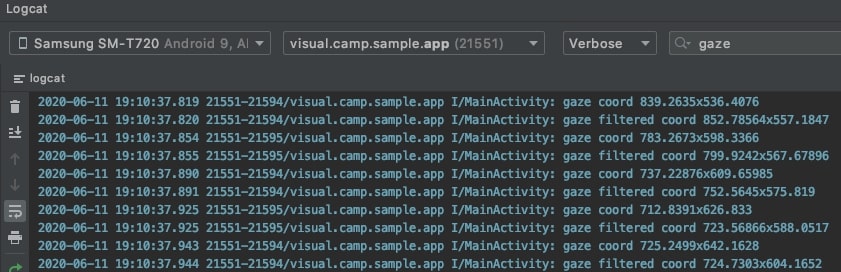
TroubleShooting
In some cases, the unmatched NDK error like below can occur.

To resolve this problem, update the
classpathofbuild.gradleindependencies. The updatingclasspath4.1.x will resolve the error.